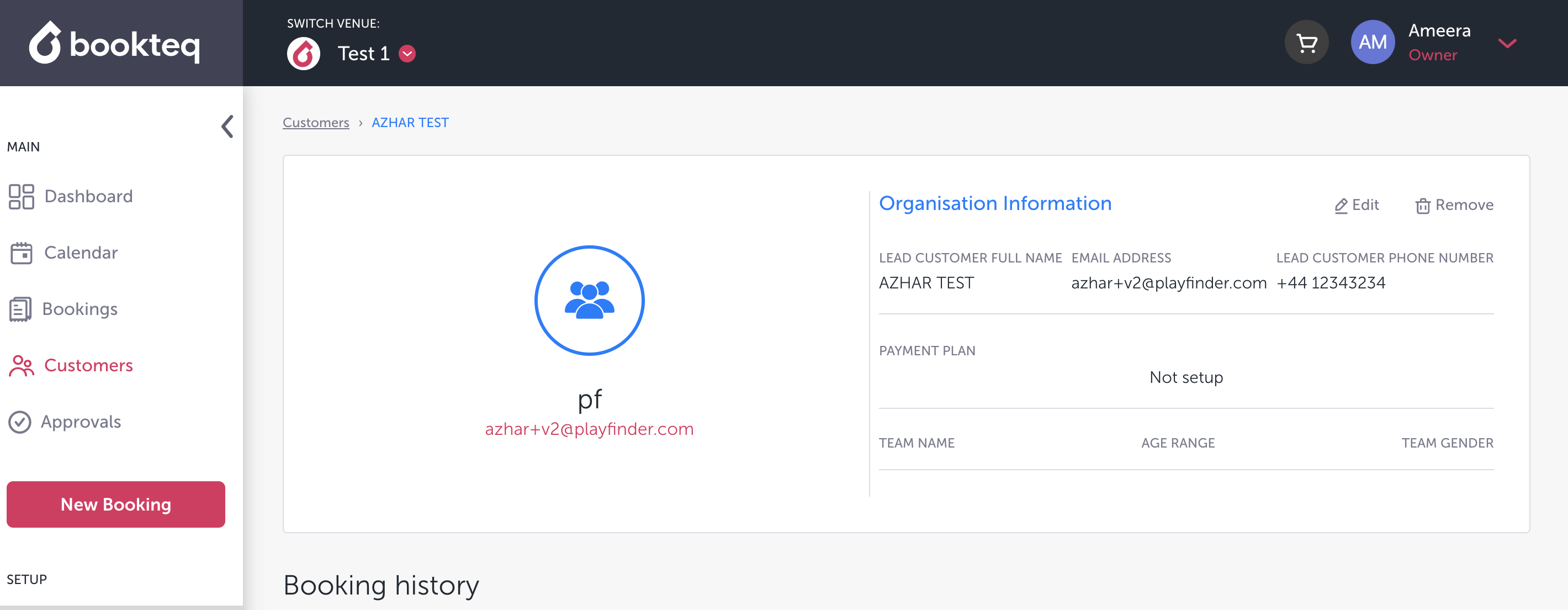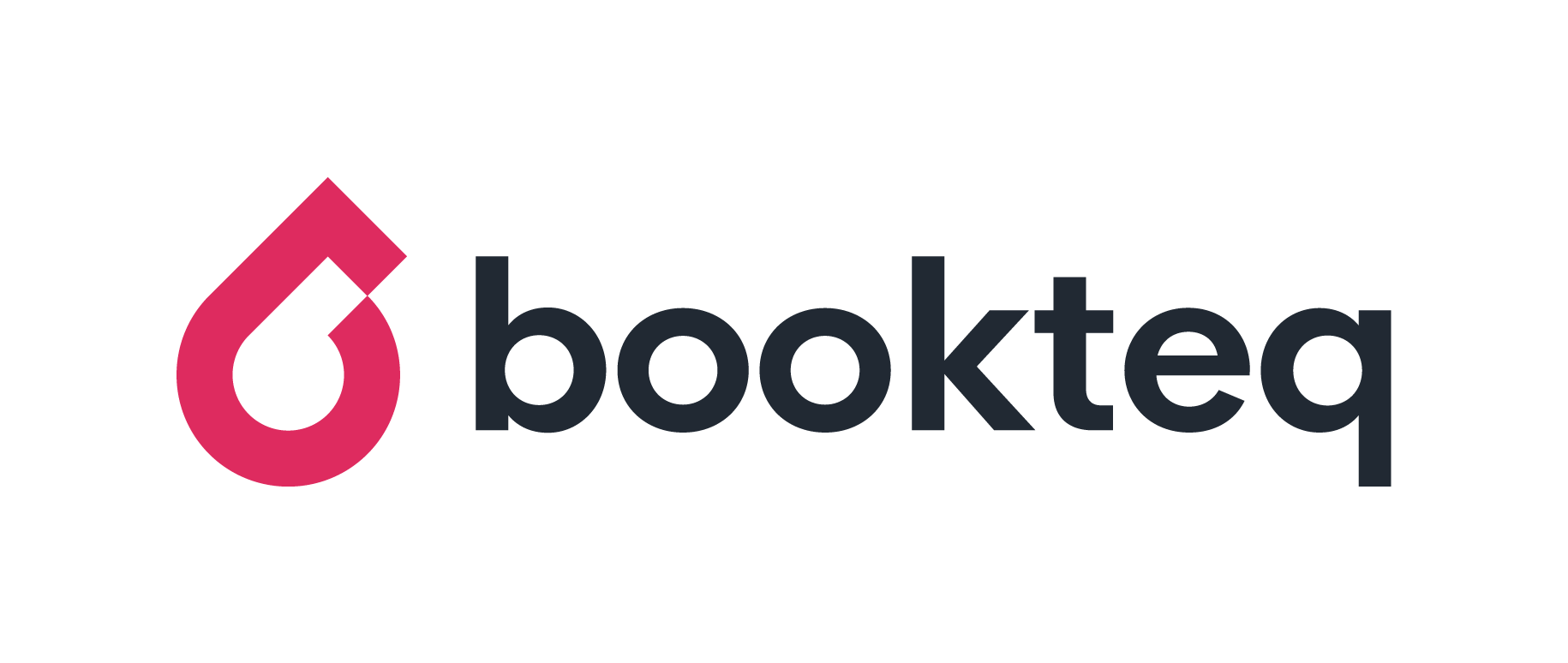How to view or cancel a customer's payment plan.
Our recent update to payment plans means that no matter how many separate repeat booking orders a customer has, it will now be under the same payment plan. Therefore, we have given your venue(s) more visibility on hirer payment plan details to better manage your payments and to automate invoicing. To learn more please see our article entitled "Update to Payment Plans - FAQs 💰". In this article we will show you how this visibility looks in your workspace and how to find it.
Step by Step Guide
There are 2 ways to view and cancel a customer's payment plan: through the customers tab on your left-hand side bar or by clicking into a specific repeat booking order.
Customers View:
1.) Log on to your Bookteq Workspace.
2.) Click on "Customers" on your left-hand side bar .
3.) Select the customer you'd like to see or cancel their payment plan.
4.) Once you click on that customer you will be able to see their payment plan frequency, the date of their charge and the method in which they are paying (card or direct debit).
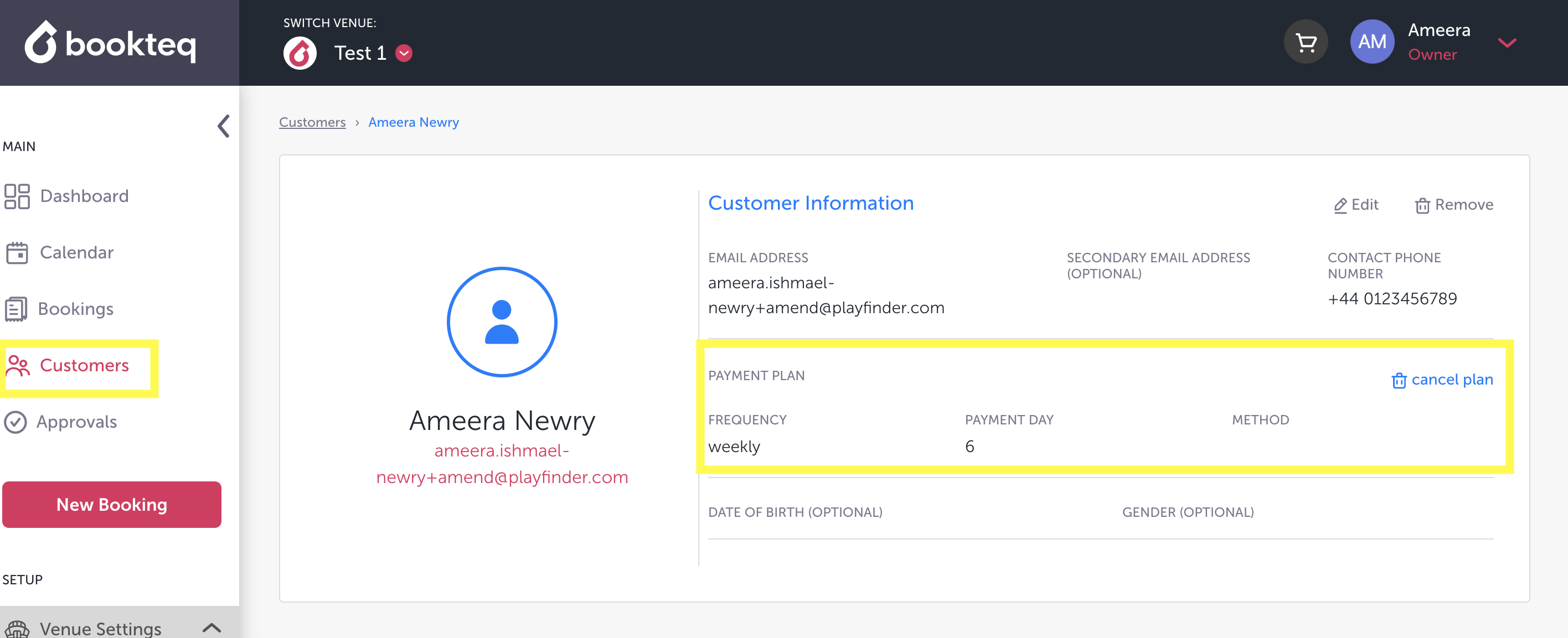
5.) You will see an option in blue to "cancel plan", you can press this if you'd like to cancel the customer's payment plan.
6.) You will then get a confirmation page just to make sure you want to intentionally selected the cancel option.
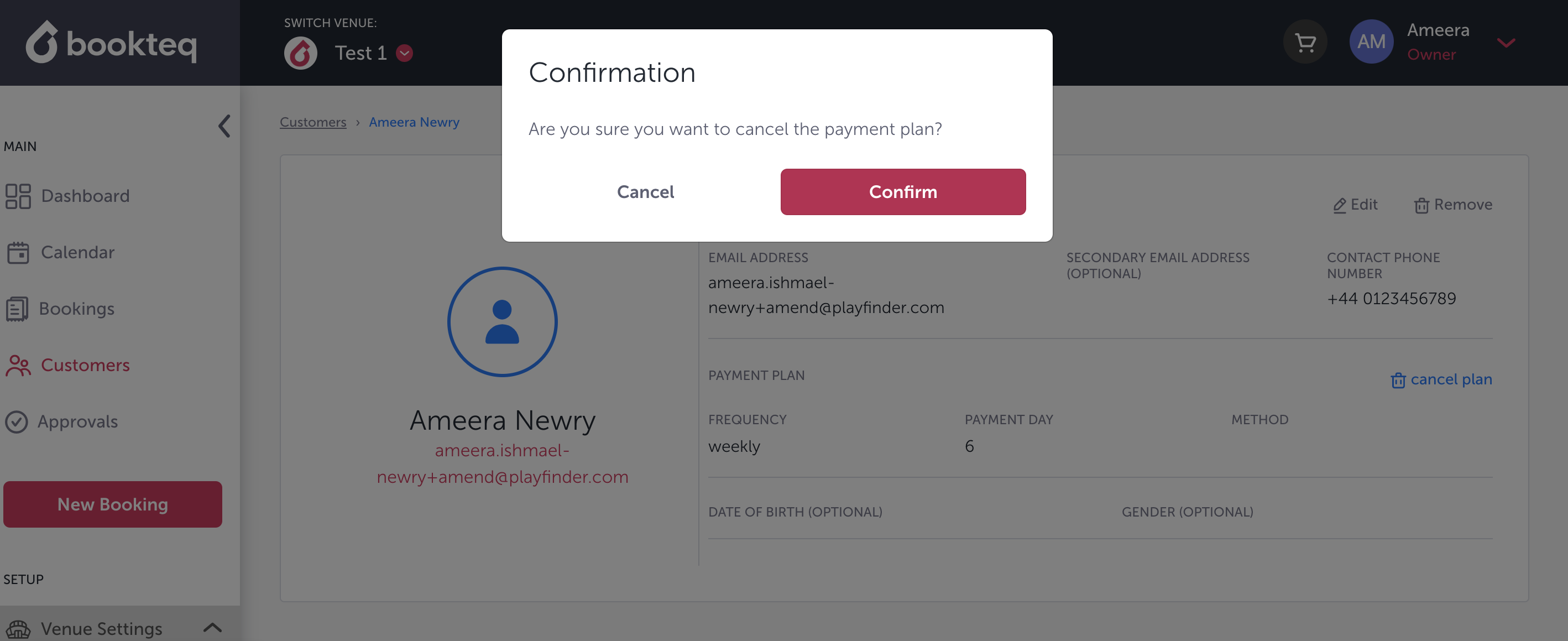
7.) Once you have confirmed, a successful cancellation message will appear in a green box in the bottom right corner of your workspace.
Bookings View:
1.) Log on to your Bookteq Workspace.
2.) Click on "Bookings" on your left-hand side bar .
3.) Search for and select the booking order that you'd like to view or cancel their associated payment plan.
4.) Once you click on that order you will be able to see their payment plan frequency, the date of their charge and the method in which they are paying (card or direct debit).
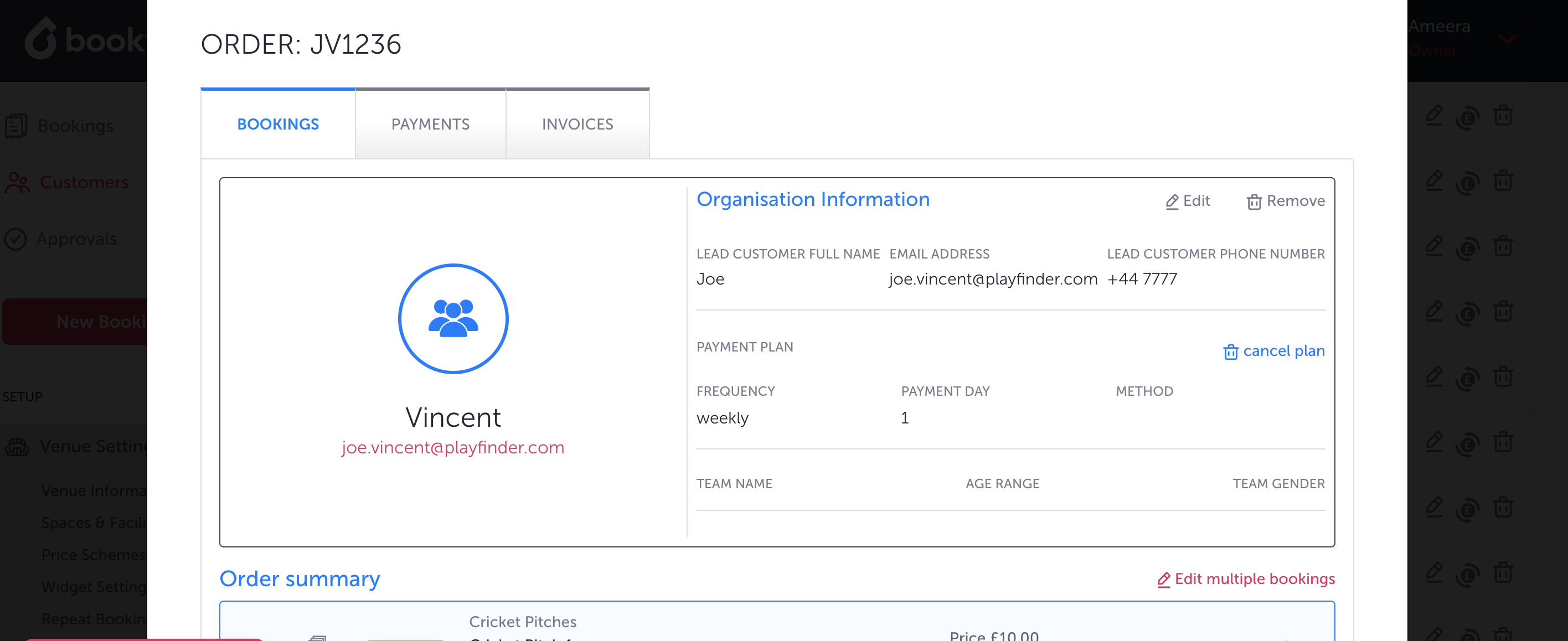
5.) You will see an option in blue to "cancel plan", you can press this if you'd like to cancel the customer's payment plan.
6.) You will then get a confirmation page just to make sure you want to intentionally selected the cancel option.
7.) Once you have confirmed, a successful cancellation message will appear in a green box in the bottom right corner of your workspace.
🚨 Please Note that if you are cancelling a customer's payment plan via the bookings view, it will still cancel their plan for all other booking orders under the same customer profile. Please consider this before cancelling, particularly because our new payment plan update auto adjusts payment plans even if either your venue or the customer makes changes to their bookings. If you require any support to make sure you should be cancelling a customer's payment plan, you can reach out to our team: support@bookteq.com, we are here to help!
Troubleshooting
Q: What if my customer has not set up a payment plan, how can I tell?
A: If your customer has not set up a payment plan it will appear as "Not setup":