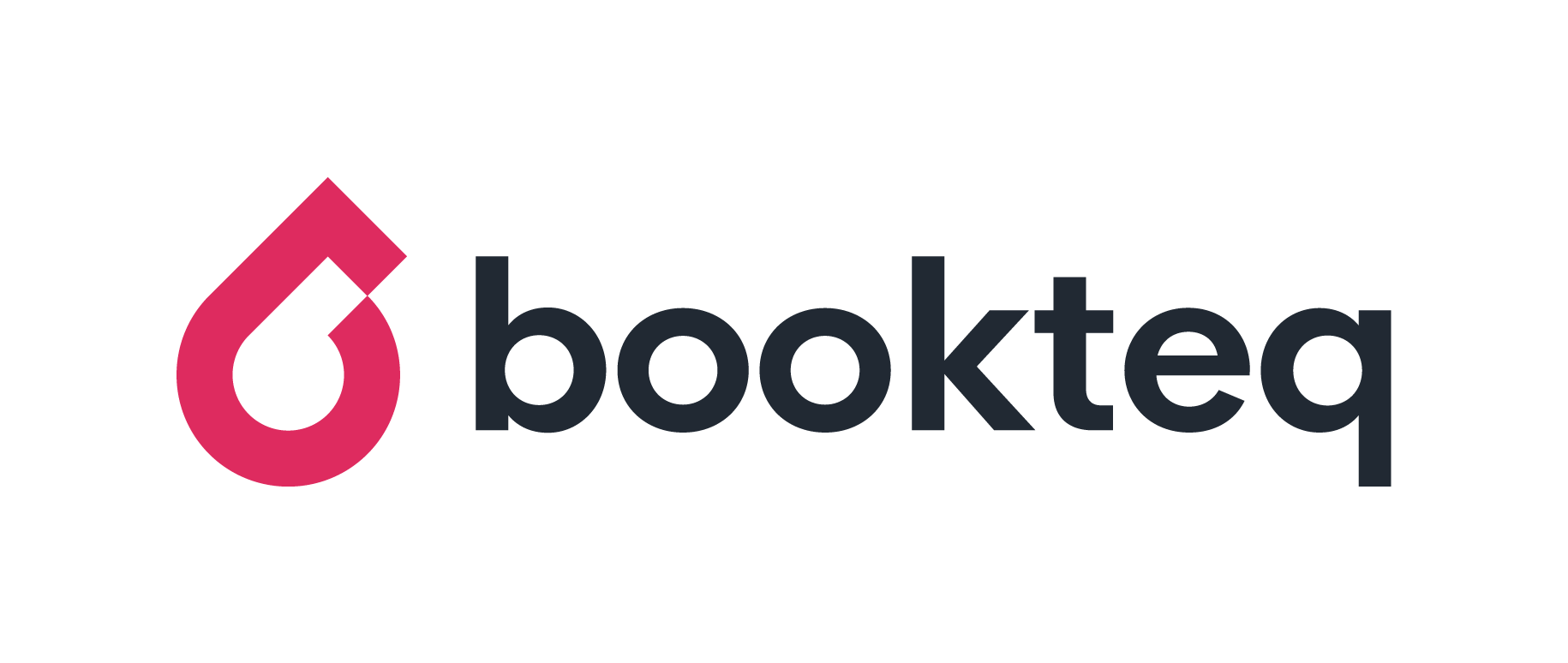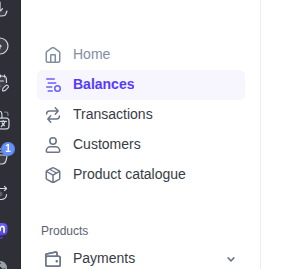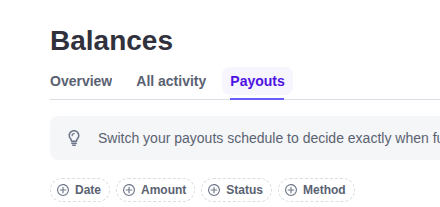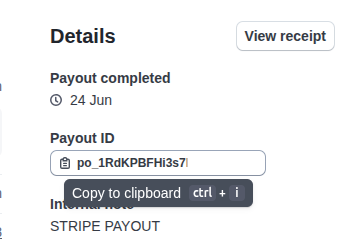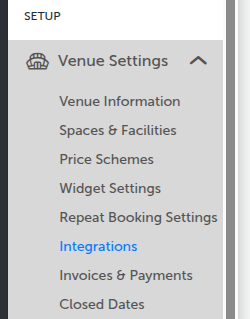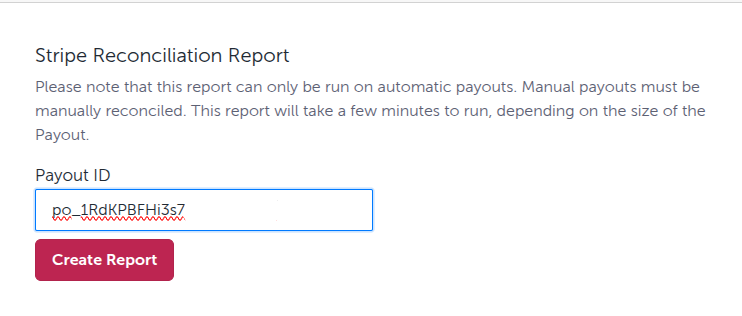How to retrieve a Payout Reconciliation Report
Overview
You’ll automatically receive a Stripe Payout Reconciliation Report. It is designed to help finance teams reconcile your payouts. The reconciliation report will be automated in line with your payout schedule but you can also pull it manually at any time by following the steps below (you will need Stripe account access).
Payout Reconciliation Report Format
If you would like to be sent a downloadable a payout reconciliation report template, please contact us support@bookteq.com
Step by Step Guide
Step 1: Log on to your Stripe Account.
Step 2: Click into your "Balances" section.
Step 3: Now click on ‘Payouts’ to view your most recent payouts.
Step 4: Find a payout you need to reconcile, and copy the ID of the payout by clicking on the ID in the right hand navigation.
Step 5: Next go to your Bookteq Workspace and click on the Integrations page on the "Venue Settings".
Step 6: Paste the Payout ID in the reconciliation report box and click "Create Report".
Finally: You will receive an email within a few minutes with details of the payout. 🎉
Troubleshooting
Please note that as mentioned before the current Bookings Report sent monthly by our finance team (As of August 2025) will be replaced by the new Stripe Payout Reconciliation Report. We will stop manually sending the monthly booking report (as it won’t correlate to the payment in your bank), but it will still be available to access manually via the Bookteq platform and available to receive automatically via your user permissions; we will make this available but default this off as part of this change. You will also still be able to access your booking data via your dashboard and in your Bookings tab using simple/advanced filters and saved searches.
📧 If you have any questions email us at support@bookteq.com; we’re here to help. 📧