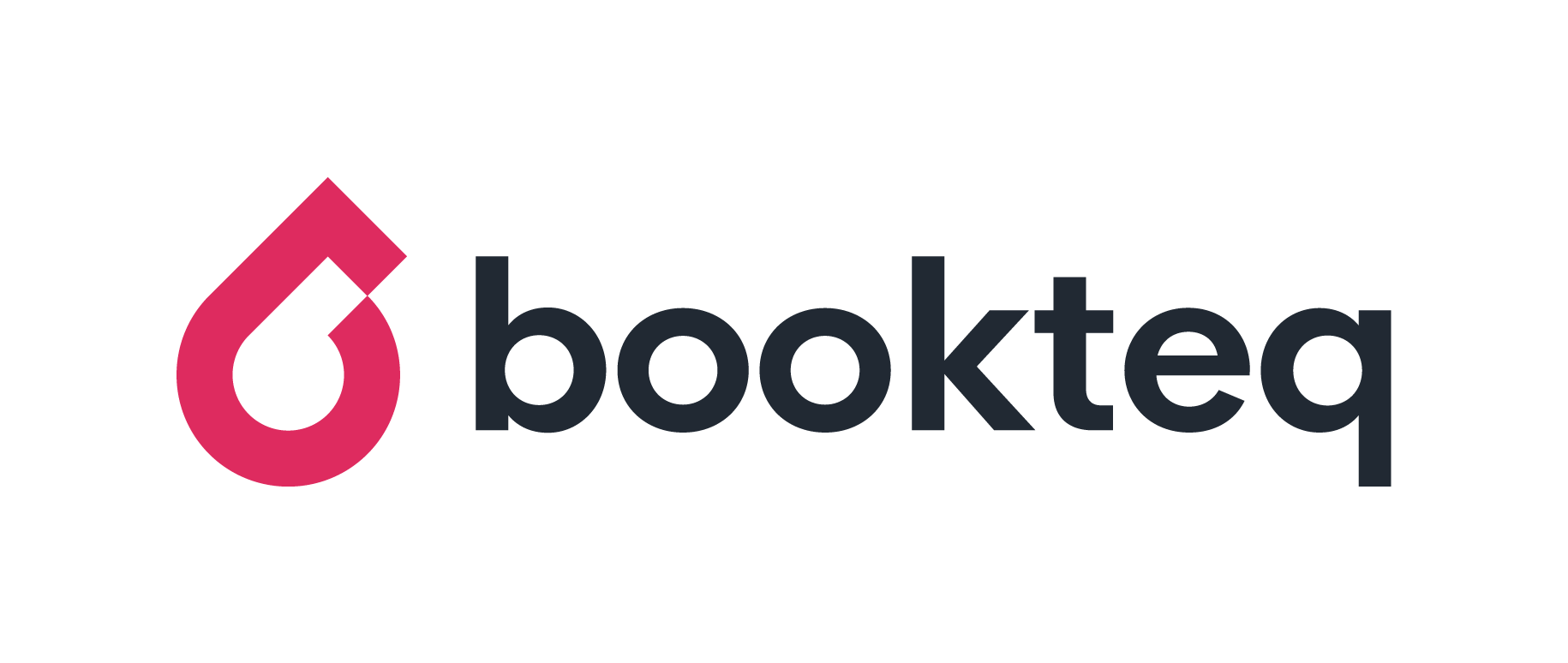How to create and send an invoice
Sending an invoice is a great way of notifying your hirers that they owe you money and lets you easily keep track of your payments and debtors.
Creating and sending an invoice is remarkably simple to do from your Bookteq account.
How to create an invoice
You can create invoices for a single booking, a multi booking or even part of a multi booking e.g. if a hirer wishes to split their payments across a season.
To create an invoice, click on ‘Bookings’ in the Main menu and then select your chosen booking by clicking on the unique ‘Reference’ number. A pop up will appear showing a detailed breakdown of the booking, including the customer name, the facility they’ve hired, the payment status and the price.
Select the ‘Invoices’ tab to bring up the ‘Invoice Summary’ and then click on the ‘Create a new Invoice’ button.
When creating a new invoice you’ll start by filling in the following information.
- Invoice number (Optional): Give each invoice a unique number to be able to easily track and manage your payments
- Invoice date: The date that the invoice was first issued
- Due date: The final date that the payment is owed by the hirer
- VAT number (Optional): Your venue VAT number will be automatically generated if you have set one up in our Venue Settings
- Invoice Description (Optional): Give your invoice a brief description to detail what’s included and the terms & methods of payment
Next, select the bookings that you’d like to request payments for. If you are creating an invoice for a multi booking, each of the individual bookings within it will be displayed. You can choose which bookings you’d like to request payment for by using the ‘X’ button to delete bookings that have already been paid for, or that you might want to request payment for at a later date.
Once you have filled in the invoice details and selected your bookings, click “Create Invoice”. An email will then be sent to the hirer with the invoice attached.