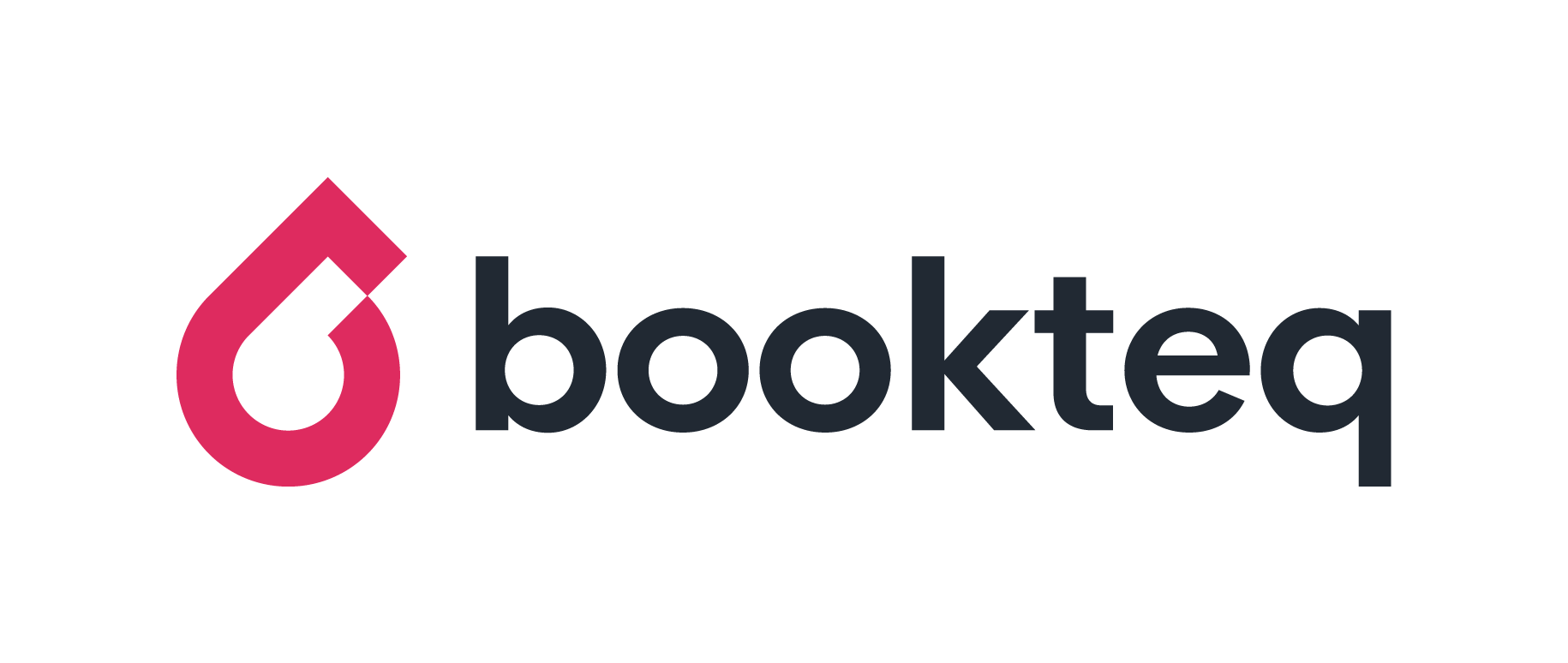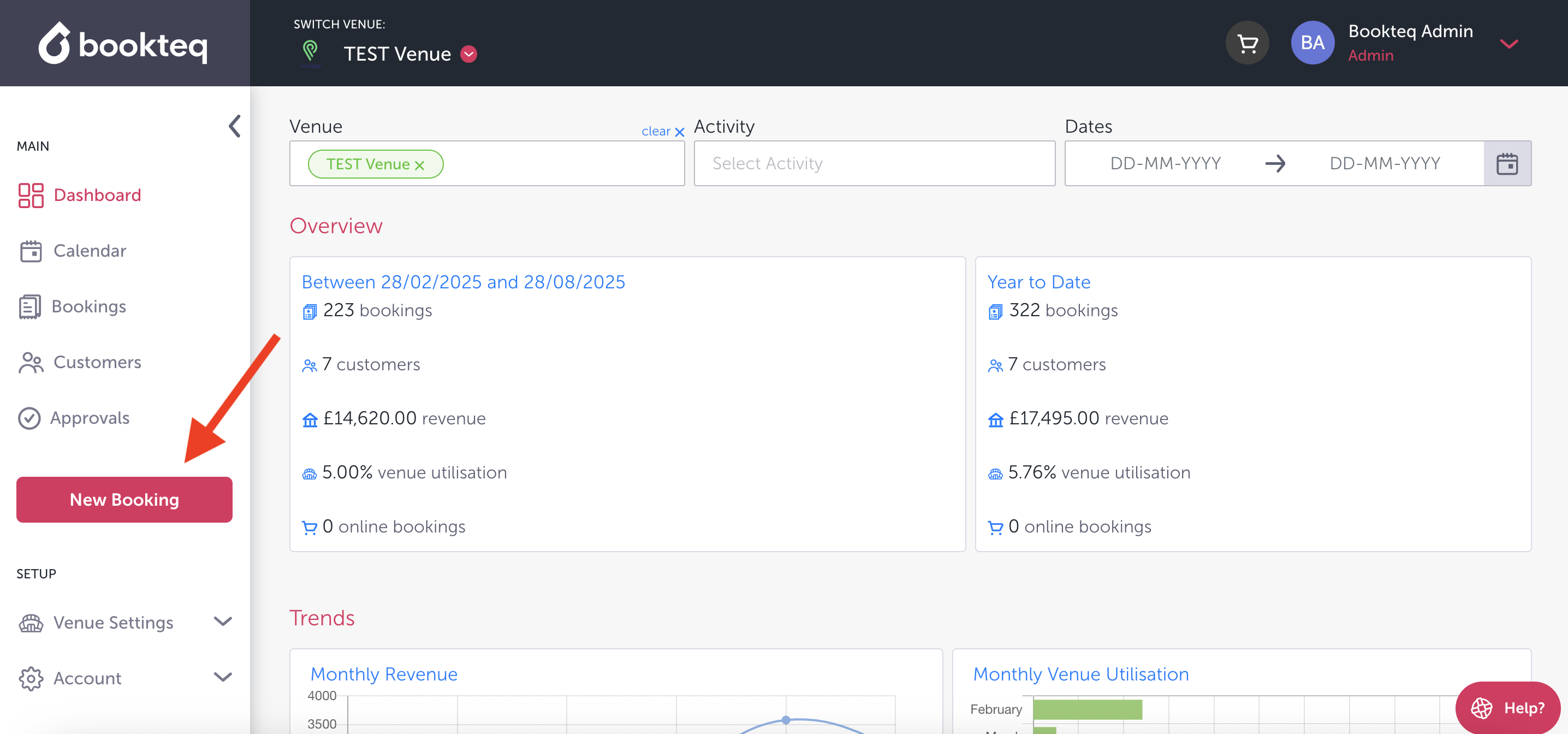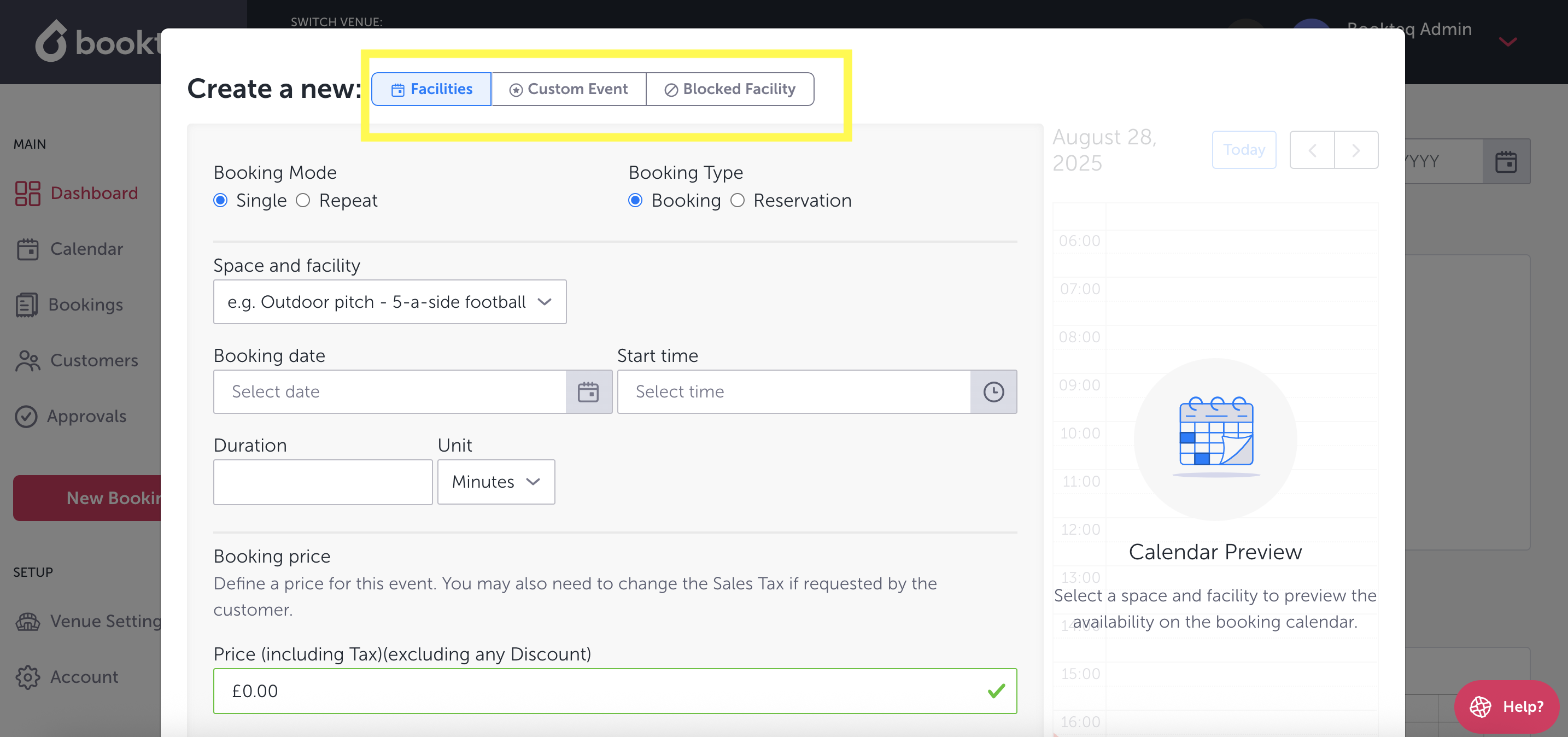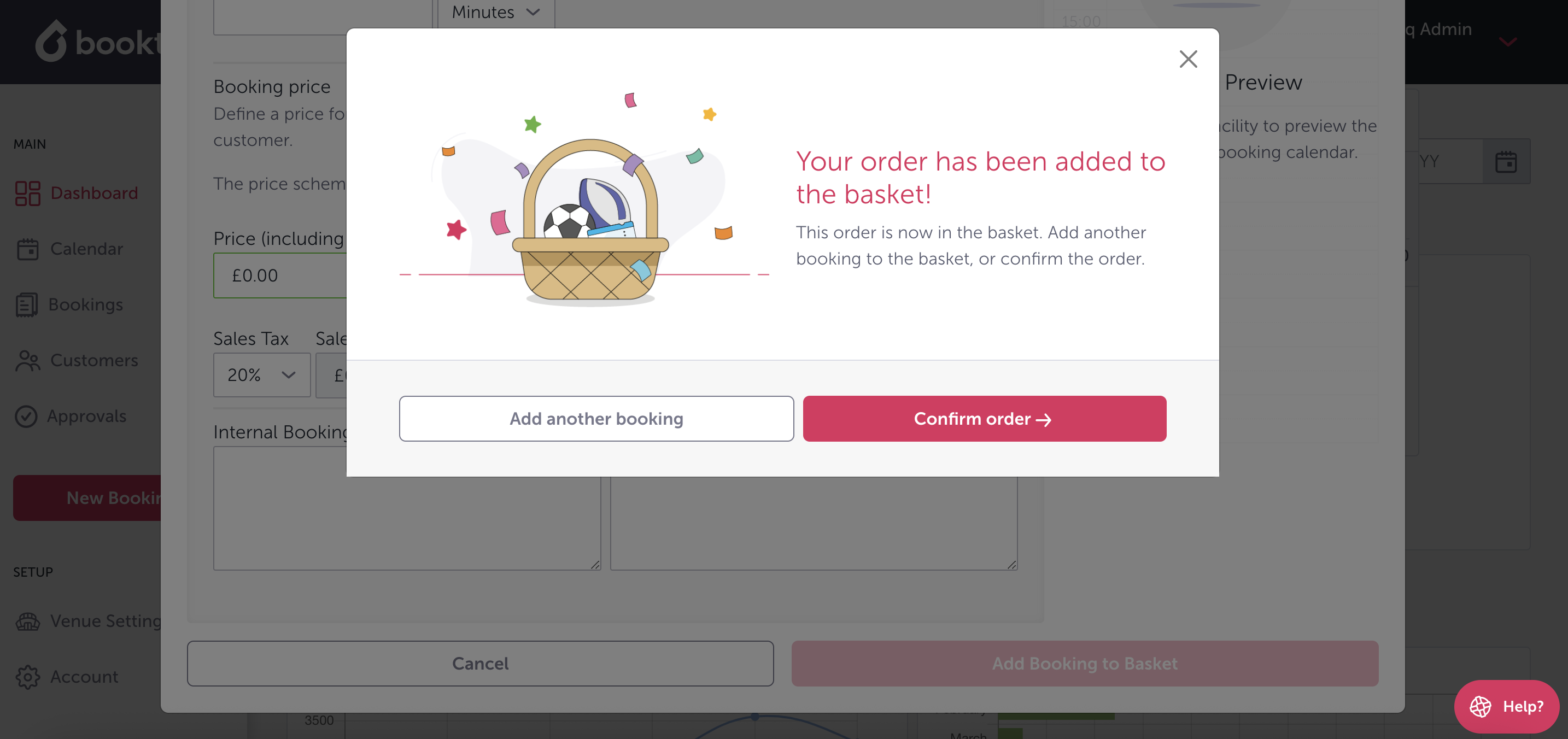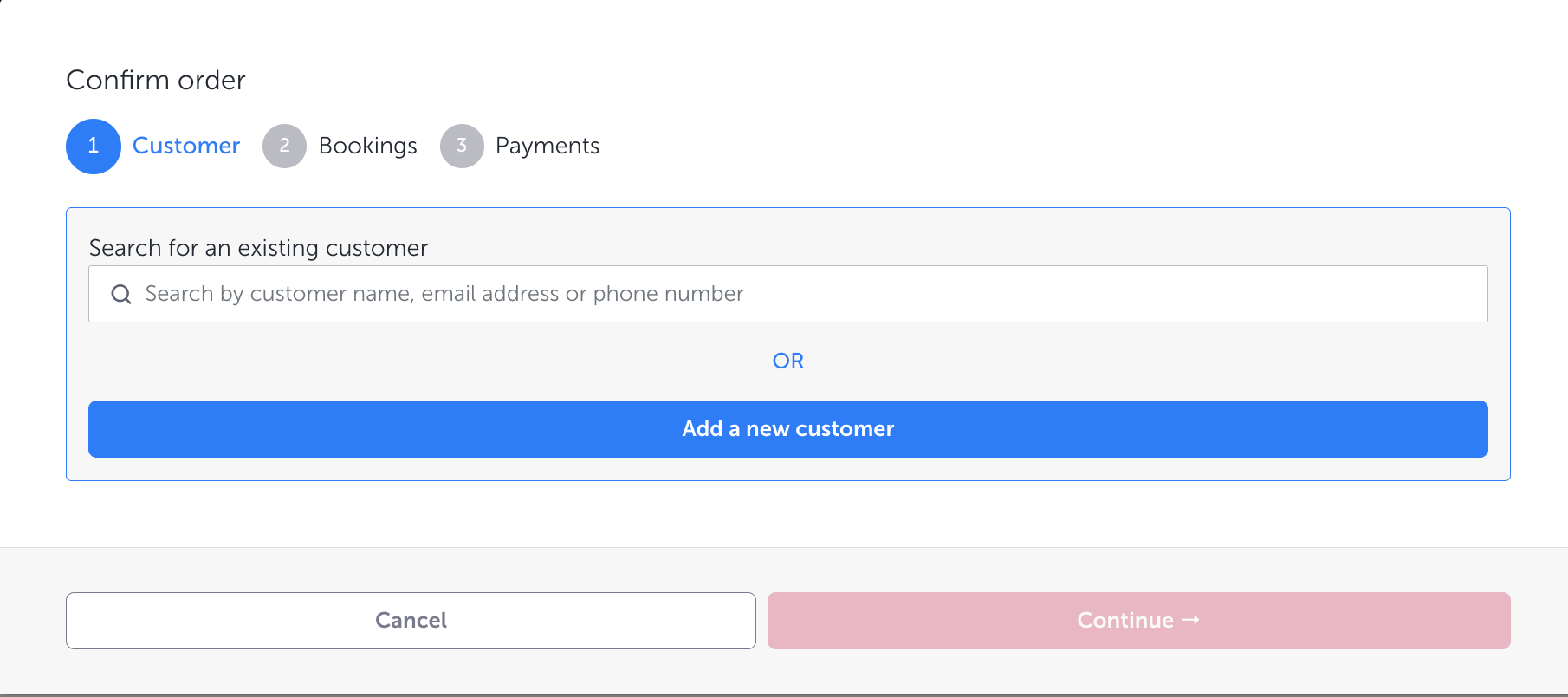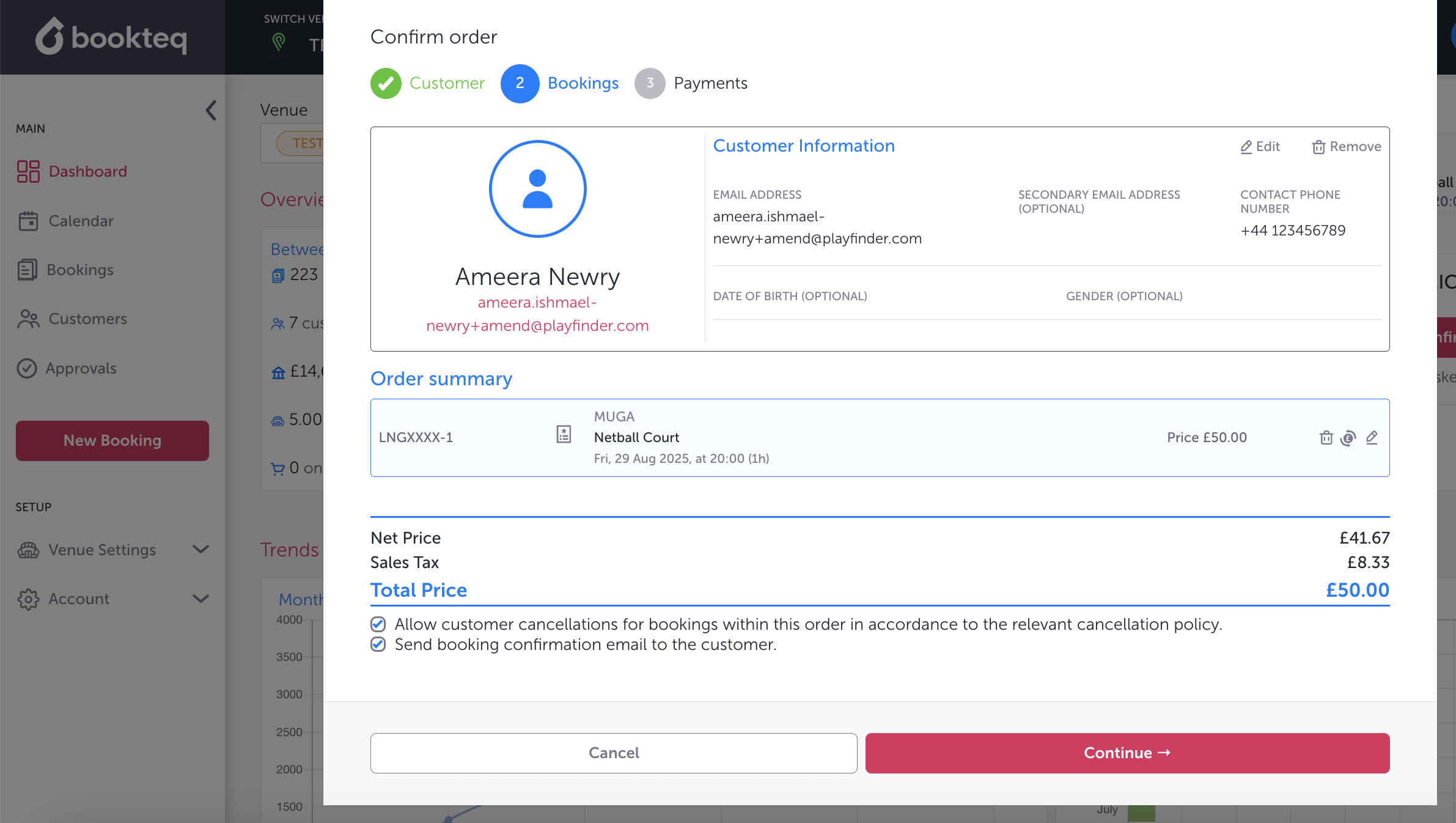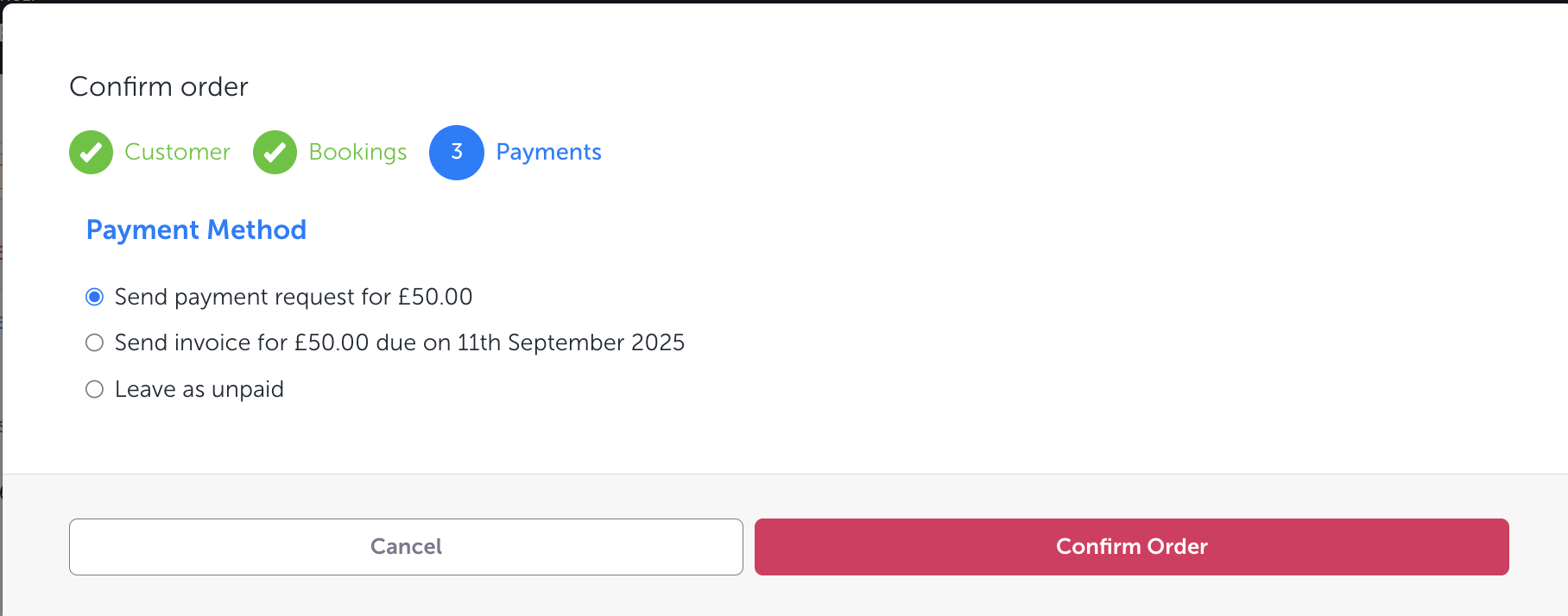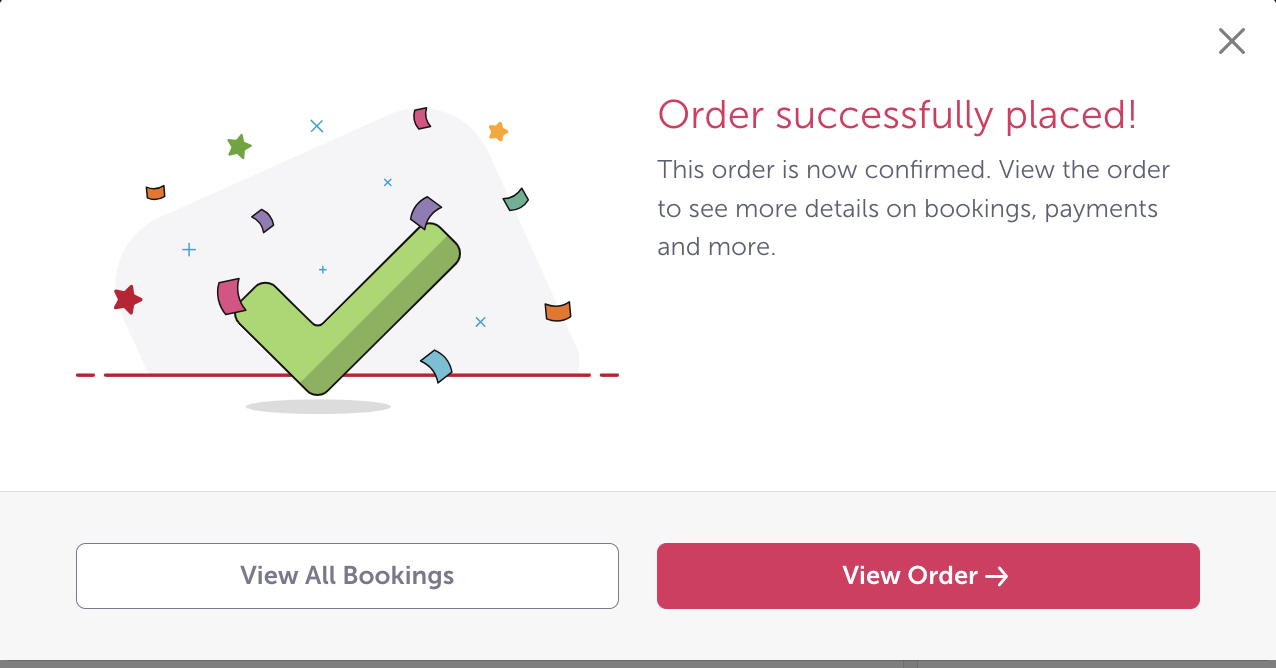How can I create a booking?
On the main menu on the left-hand side, you will find a red button saying New Booking.
By clicking on this, you will be able to start inputting the details of the booking.
At the very top of this section, you can decide whether you want to create:
- Single Booking or a Repeat Booking under Facilities
- A Custom Event (ie: Tidy up a pitch)
- A Blocked Facility. (for longer periods of time than a custom event ie: for maintenance)
🚨 Please Note: that if you select reservation instead of booking, this will be unconfirmed for the customer until payment is taken; whereas, if you select booking it will be automatically confirmed when you add it to the system.
After this, you can select the Space & facility, Booking date, Start time, Duration.
The final item to add is the price but it is likely this will be generated by the software already by taking information from the Price Schemes section under Venue Settings. You can also change the price to a bespoke price if you prefer.
There is also an option to add internal notes for yourself or your staff as well as customer notes for your hirer.
💡 Please Note: Any overlaps or timing errors will appear as a warning before you add the booking to basket, these can be overridden.
Once these details are confirmed by clicking the Add Booking to basket button, the booking will appear in the Basket where you can confirm the booking.
Here is where you can allocate the booking to either a new customer or a customer that has already been saved into the system previously.
Once you add the customer, you will be able to see the customer's email address and phone number in their customer profile. You will also see an order summary with all of the booking details such as booking reference, space, facility, date, duration, and price.
You will also see the options to allow the customer cancellations for their bookings within the relevant privacy and the option to send them a booking confirmation email, which are defaulted to be ticked as "yes".
The final step is to select your preferred payment status for this booking. You can either send the payment request immediately, send an invoice for a later date or leave it as unpaid.
Once you confirm the order it will be in your workspace under the bookings tab and on your calendar.