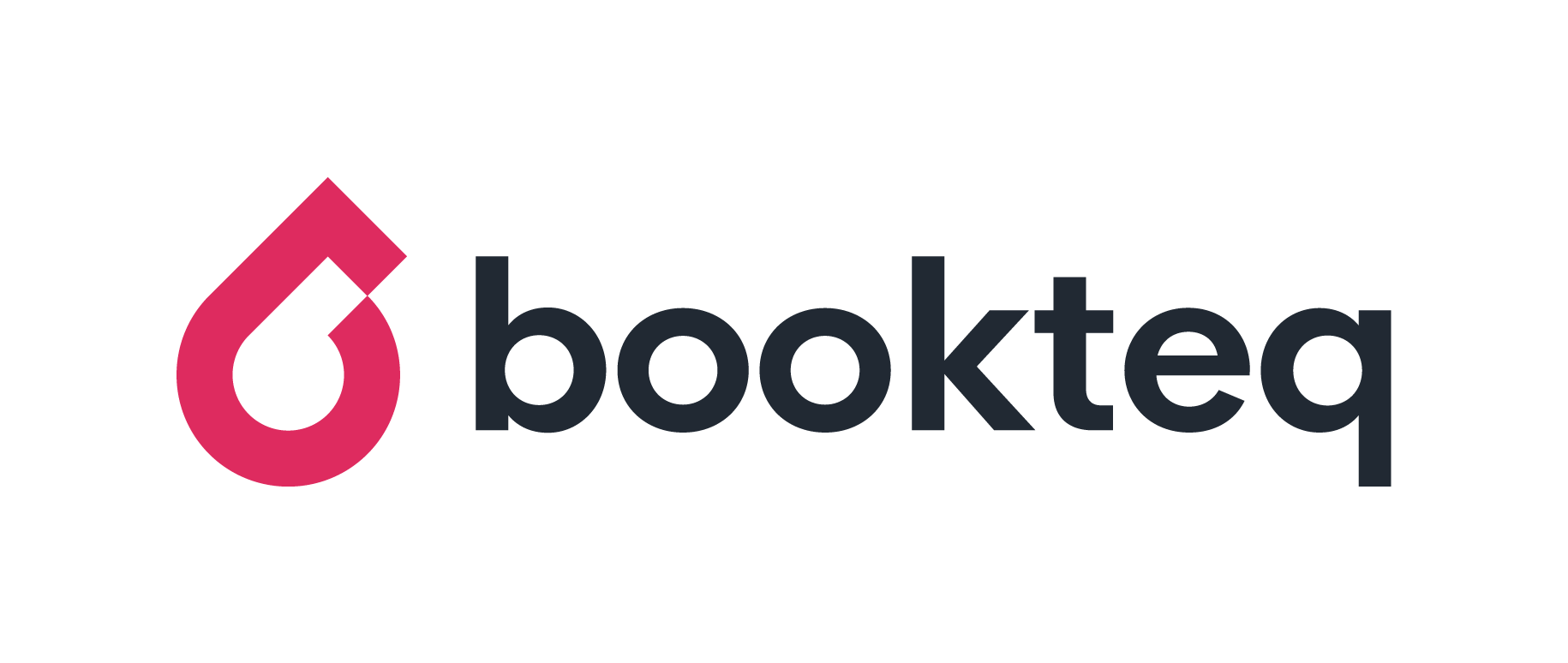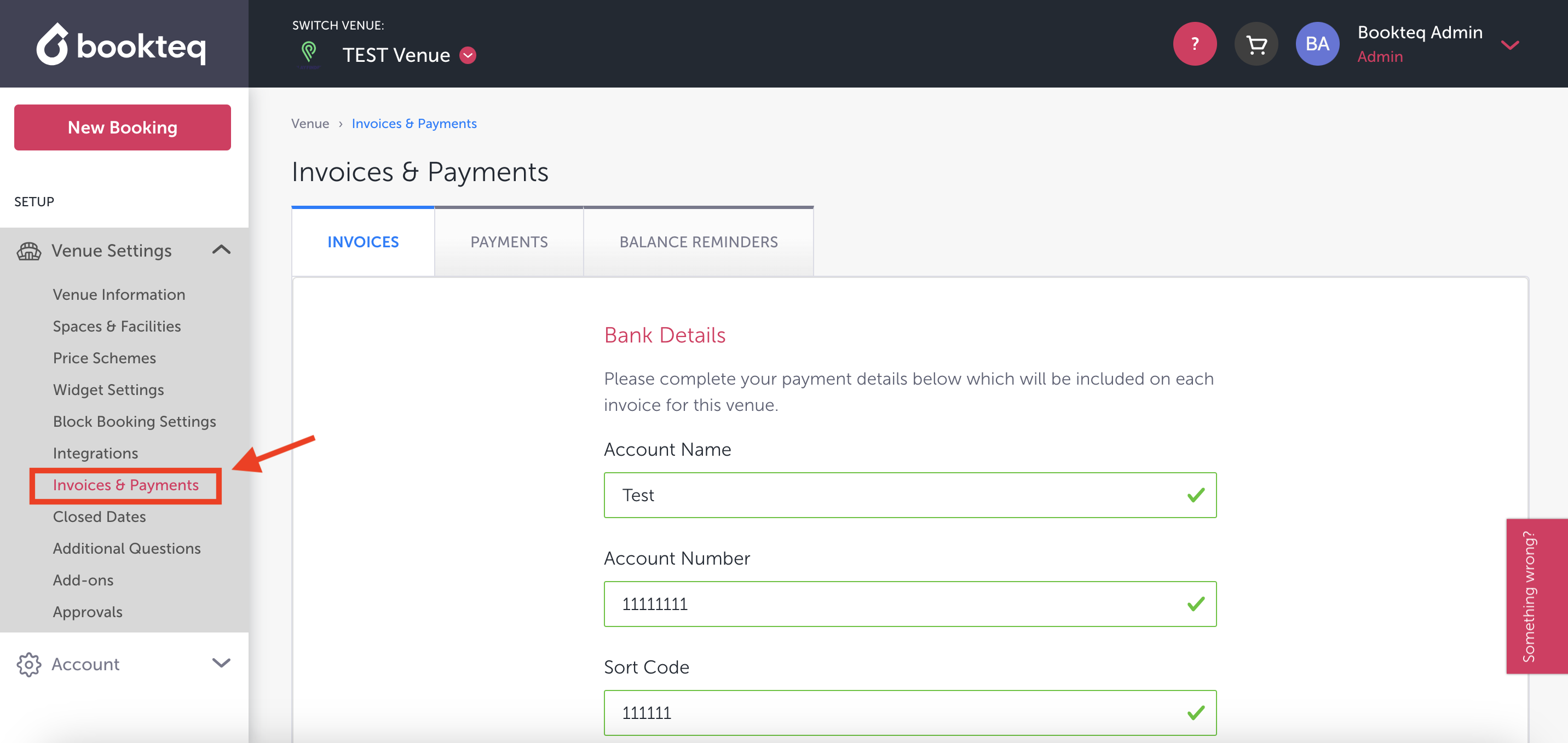How do I generate a Payments Report?
🧑🏻💻 Currently, Payment Reports are exclusively accessible to admin users. If you wish to obtain this report, kindly reach out to support@bookteq.com and they will be able to assist you further.
Step 1: Navigate to Venue Settings
- In your Bookteq Workspace, locate the menu on the left-hand side.
- Scroll down and select Invoices & Payments
Step 2: Access Finance Reports
- On the right-hand side of the screen, scroll down to the Finance Reports section.
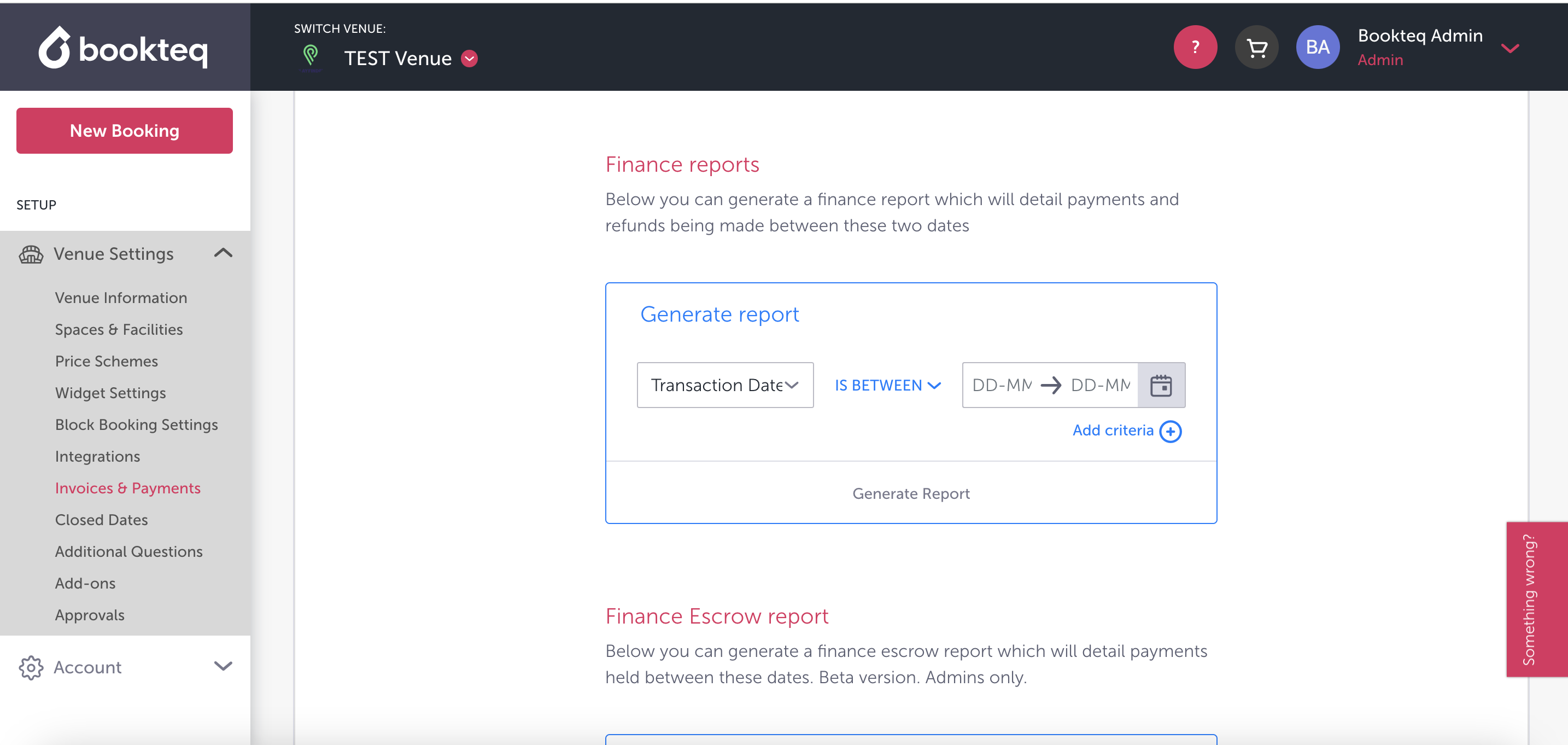
Step 3: Set Report Criteria
- Choose the Transaction Date for the report.
- Optionally, add additional criteria such as Venue and Booking Type.
- Click Generate Report.
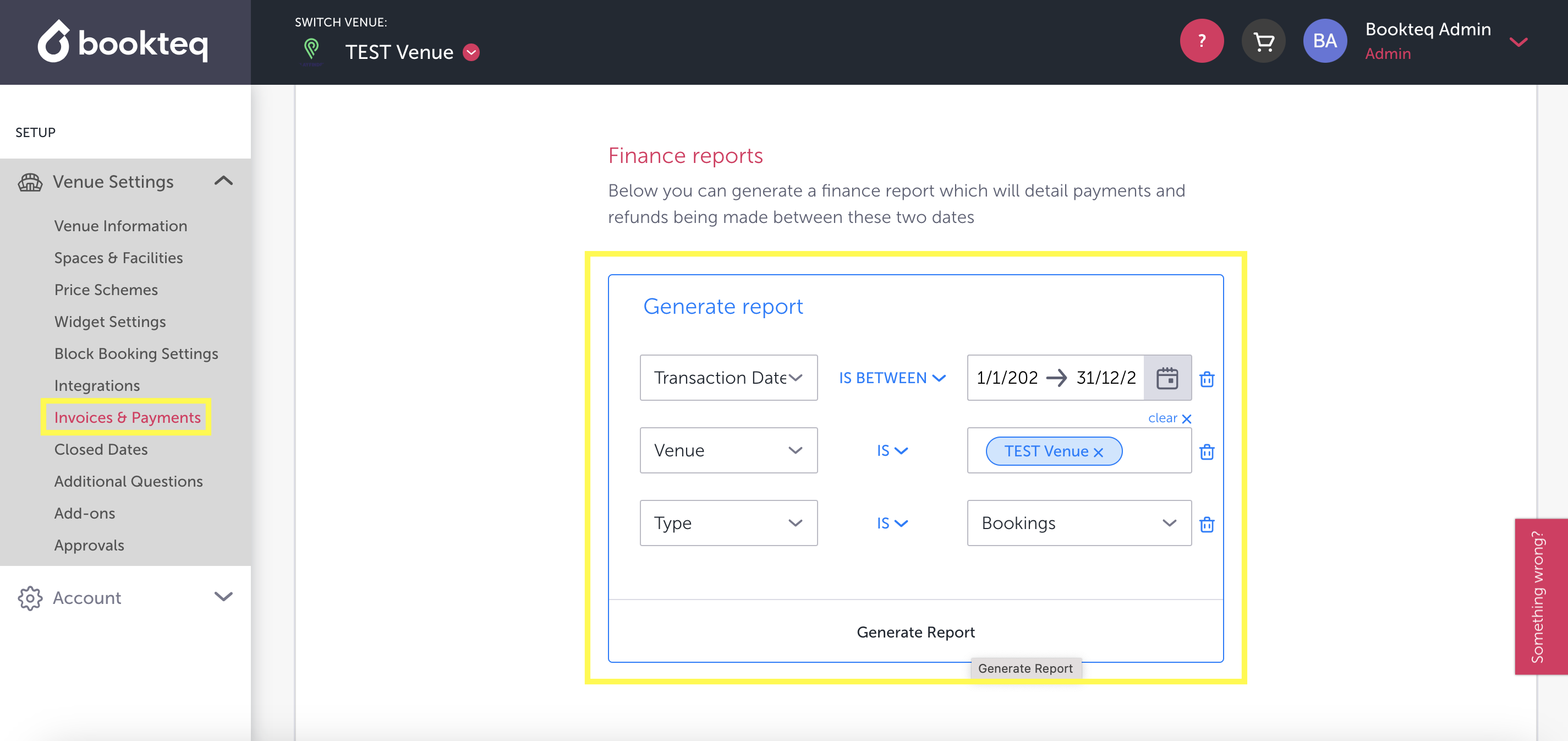
Step 4: Download the Report
- Check your email inbox for the CSV report.
- Download the CSV file from the email.
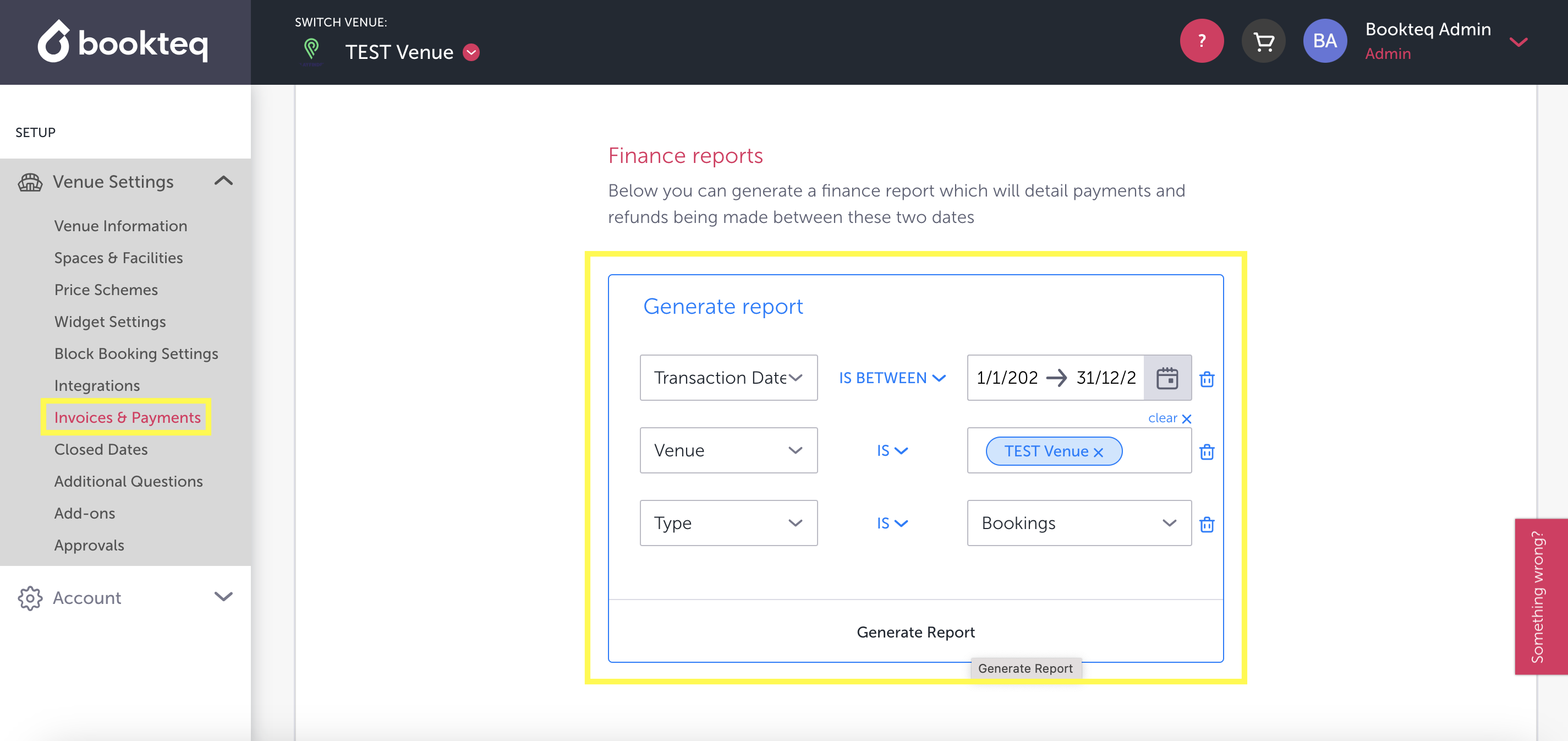
Report Contents
The downloaded Payments Report will include details such as the booking reference, date, customer name, space name, facility name, booking type, price, price excluding VAT, VAT rate, payment amount, payment state, payment processing fee, Bookteq commission, and Playfinder commission. Use the glossary below to identify payment type and column definitions.
Payments Report Glossary
Payment Type Definitions
Below is a list of Payment Types and their definitions included in the Payments Report.
| api | Online payment made on the Playfinder website or app |
| stripe | Online payment made via a Payment Link or on the Widget |
| splitter | Online payment made using PaySplit through the Widget or Payment Link |
| settlement | Online payment made through the Customer Portal |
| bank_transfer | Manual payment entered by operator |
| cash | Manual payment entered by operator |
| cheque | Manual payment entered by operator |
| credit | Manual payment entered by operator |
| direct_debit | Manual payment entered by operator |
| other | Manual payment entered by operator |
| pos_terminal | Manual payment entered by operator |
| standing_order | Manual payment entered by operator |
Payments Report Definitions
Below is a list of column definitions included in the Payments Report.
| Price Total | Price of Bookings to the end hirer |
| Price Ex Vat | Price of a booking excluding VAT to the hirer |
| Vat Amount | Amount of VAT charged |
| Vat Rate | This is the Rate at which VAT is charged on a booking |
| Payment Amount (Balance) | The net balance of the booking revenue received post refunds/reversals, if any |
| Payments in (Total) | The amount which has been received against any booking |
| Payments out (Total) | The amount which has been refunded / transactions reversed |
| Payment amount (May 2024) | The money that has been received in the month of the report |
| Payment Types | The mode of receipt of booking amount i.e. Stripe, api, bank transfer etc |
| Refund Types | The mode of payment to process refund of booking |