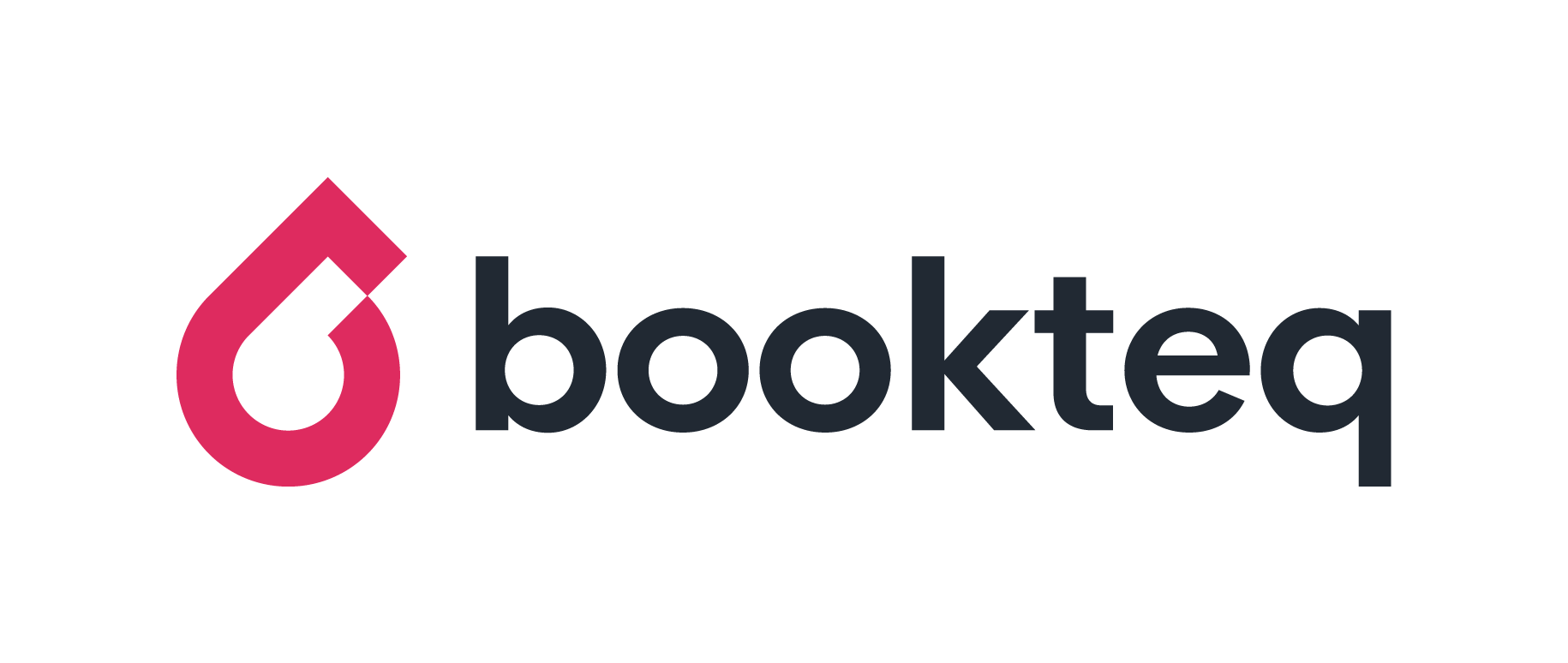How do I set up 'Closed Dates' for my venue?
There may be specific days or periods of the year when your entire venue or certain facilities are closed e.g. religious holidays, end of term, or between seasons.
With ‘Closed Dates’ you can add the dates your venue is closed to your calendar in order to prevent bookings from being placed during those times.
Though this can be used to close your whole venue temporarily, our new update now allows you to do this at a facility level where you can select which facilities are closed and which you want to remain open during a certain span of time.
A good example where this would come in handy is if you wanted to close your Sports Hall for maintenance for a certain span of time or if you wanted to close all indoor facilities at your venue during school holidays, but leave outdoor ones available to book.
How to add a new ‘Closed Date’
To add a new closed date to your venue, click on your ‘Venue Settings’ in the Setup menu and then select ‘Closed Dates’.
Clicking on the ‘Create First Period’’ button will cause a pop-up to appear. Here you are able to name your closure period and select a start and end date. Your venue will appear closed to potential bookers between the date ranges you select. Here you will also select either all facilities or specifics.
Once you are happy with your chosen closing dates, click ‘Create’.
How to edit an existing ‘Closed Date’
You may wish to edit, or cancel, a closed date. To edit an existing closure, click on the pencil icon beside your chosen date. A pop-up will appear enabling you to select a new start and end date.
To cancel an existing closure, simply click on the rubbish bin icon beside your chosen date and click “Remove” when prompted
Please Note: Depending on what facility or facilities you are trying to close, the Blocked Facility feature may be more applicable to your case.
Troubleshooting:
If you are attempting to only close a specific facility or set of facilities and leave others open, please instead:
1. Create a new booking.
2. Select Blocked Facility at the top right.
3. Fill out all information on how long you'd like to block the facility and create the booking.
*Please Note: you can only block each facility for 7 days per booking. Therefore, you can make this booking last for 168 hours to block it for a week. If you need to block it for longer, please create several bookings.