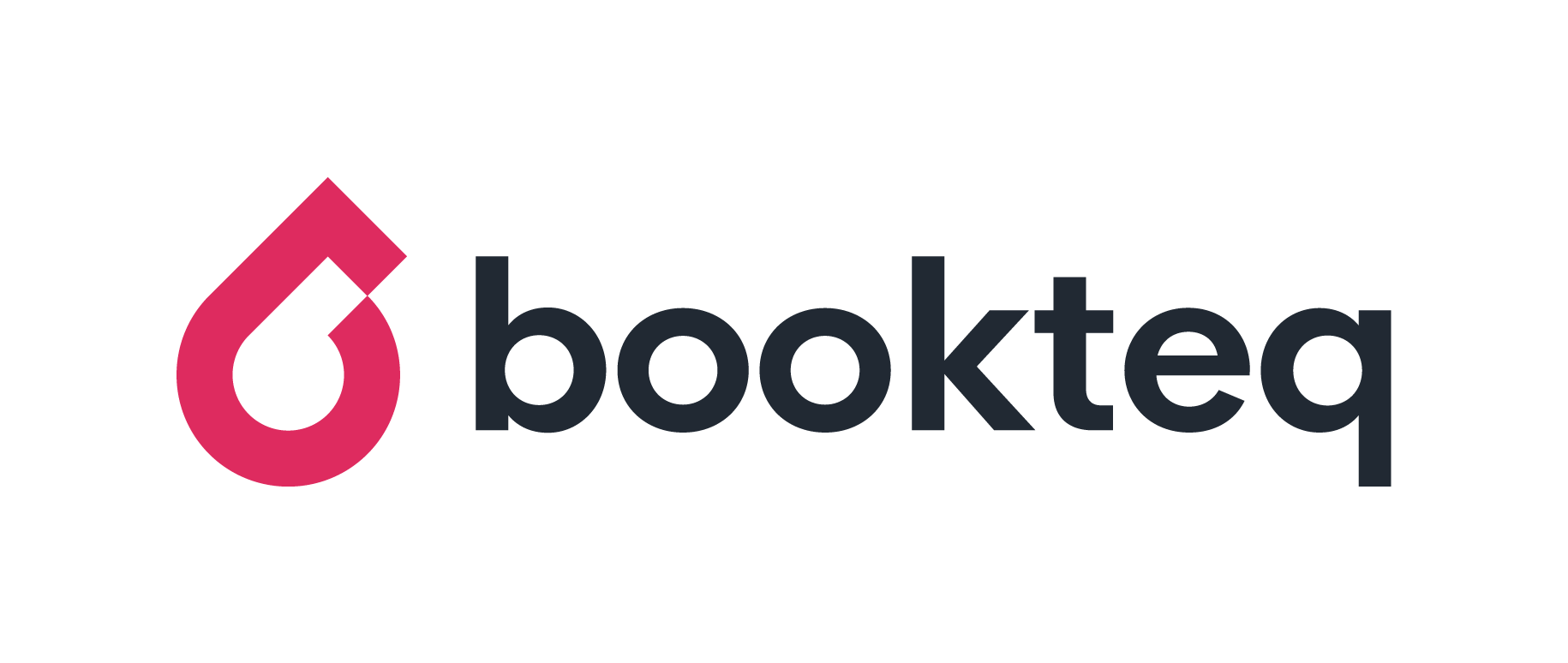Improvement to balance reminders
Improvement to chasing and collecting payment for unpaid bookings using automated balance reminders
What's happened and why?
- Previously, Bookteq admins have needed to manually generate an invoice or manually send a payment link for a customer to make payment for bookings added manually by the venue.
- As part of self-service improvements, and to support our venues to further reduce the risk of debtors, we wanted to make it easier for your customers to settle these payments and reduce your manual admin for generating and collecting these payments, so we released an upgrade to balance reminders designed to make settling payments easier.
What's the impact and who has been affected?
- Where some venues take payments for bookings offline, bookings don’t always get marked as paid in Bookteq before reminders are sent and so in the software these bookings remain unpaid.
- When Bookteq now sends balance reminders, it recognises all bookings that remain unpaid, not just those where payment has been requested from Bookteq, and sends a balance reminder to customers each month. This might mean more balance reminders have been sent than previously.
- This will only have affected venues who manage any payments offline and have any bookings marked as unpaid in Bookteq in the past or in the upcoming month, according to your balance reminder settings.
- We should have let you know about this change before it was released, so you could plan for it. We apologise for the unintended inconvenience this has caused.
What do I need to do?
- It is possible bookings that have had balance reminders generated have already been paid offline, but not marked as paid in Bookteq. These bookings simply need to be marked as paid, or cancelled, to avoid balance reminders being sent automatically.
- Balance reminders will only run based on your chosen settings (day of the month, defaulted to the 1st of each month), so you will have time to identify the bookings marked as unpaid in Bookteq and make sure these unpaid bookings that have been paid offline are marked as paid. To do this:
- Go to your Bookings tab
- Complete an advanced search for all bookings where:
- Payment Status - IS - Unpaid and Partially Paid
- Booking Status - IS - Completed
- Booking Date - IS BEFORE - 01/09/2025
- Based on your settings; example assumes 1st of month reminders including all unpaid and bookings in the next month
- You can then edit each booking and add a payment by clicking on the booking and adding a new payment via the Payments tab.